There might be a time you just need to copy the text in that funny Internet meme you found on Facebook or Reddit. The problem is, your browser will not let you highlight and copy the text. Luckily, there are ways to do this, the most reliable of which is a Google Chrome extension called Project Naptha. It’s still in its testing stage, but it will save you time by helping you avoid hand-typing every image text you see.
- Launch Chrome by double-clicking on its icon on your desktop.
- Search Project Naptha and click that link
- Download the extension. Once you’re at the download page, a button with “Free” written on it at the corner of the extension’s description window should be there. Click on it to begin downloading the extension.
- Install the extension. The download progress should appear at the bottom of your Chrome browser. Wait for it to finish, and Chrome should automatically install it.
- Find an image to use the extension with. It has to be opened in the browser for the extension to be able to read the text. When you’ve found an image, right-click on it.
- Choose “Open Image in New Tab” under “Copy Image.” The image should appear on another tab. Click on the tab to see the full image
- Highlight the text you want to copy and paste. The cursor should turn into a text-selection cursor, or I-beam, when the text from the image can be highlighted.
- Right-click on the text, and copy it like you would do for normal text.
- Paste it on a text field to see if the text has been correctly copied.
Since the project is still in beta stage, it may not guarantee an accurate copy of the text. It also depends on the font of the text you want to copy. Sometimes, texts whose characters are too close together will not copy over accurately.
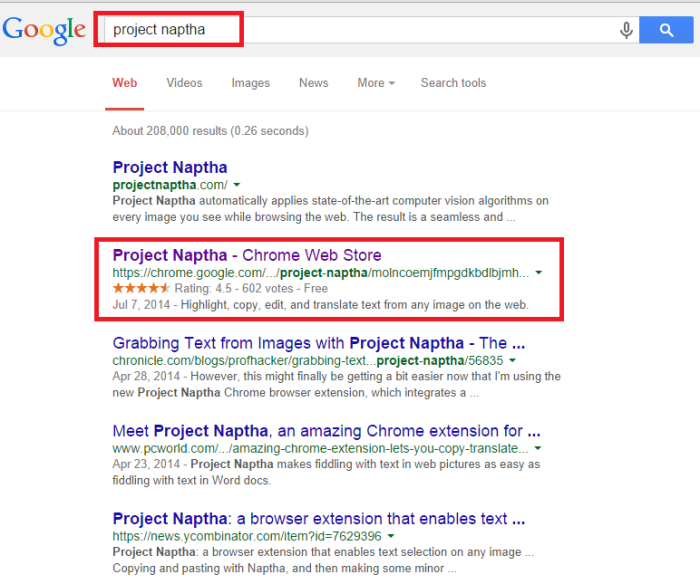
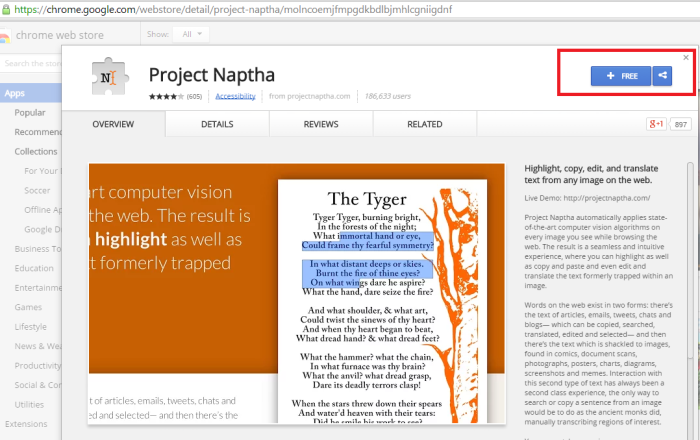
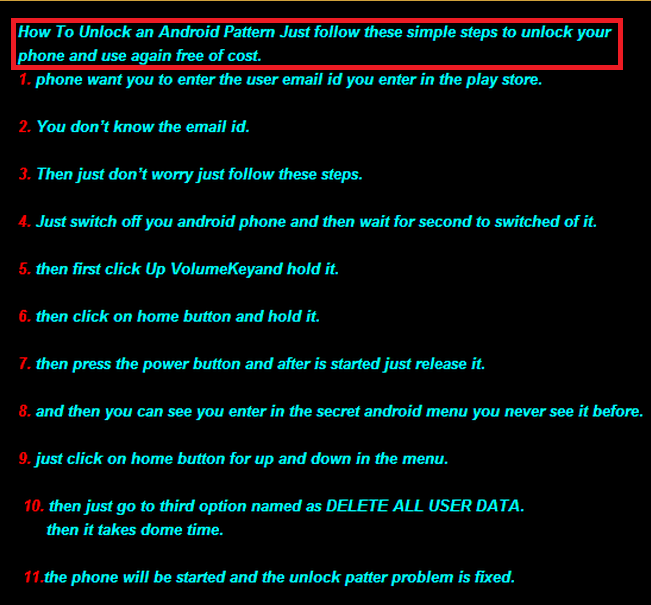
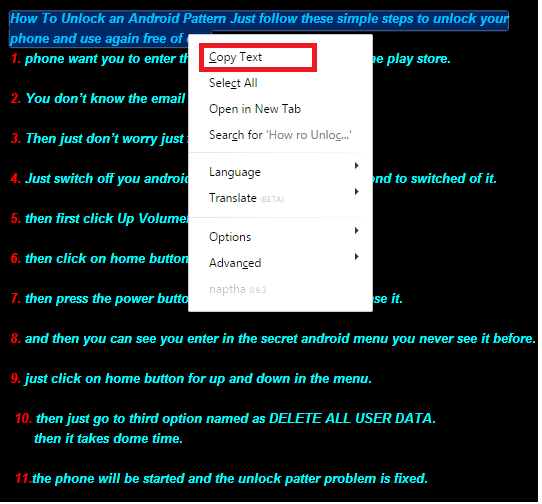
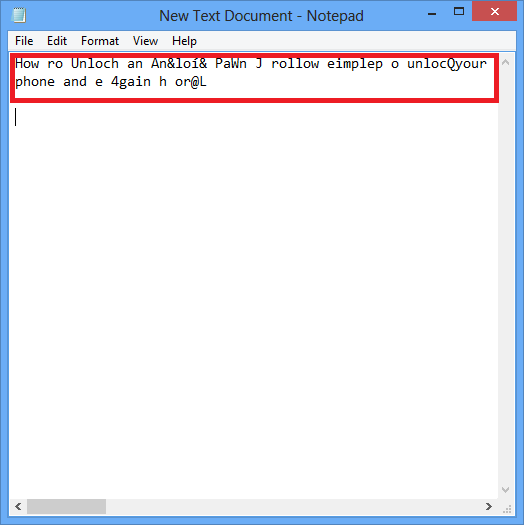
I am in agreement with pretty much everything that you mentioned entirely! Excellent website document! dcefcekddacd
LikeLiked by 1 person
Thnx! please follow this website to watch update on daily base
LikeLike
Very interesting topic, appreciate it for putting up. gegdekdedaek
LikeLiked by 1 person
Thnx! please follow this website to watch update on daily base
LikeLike